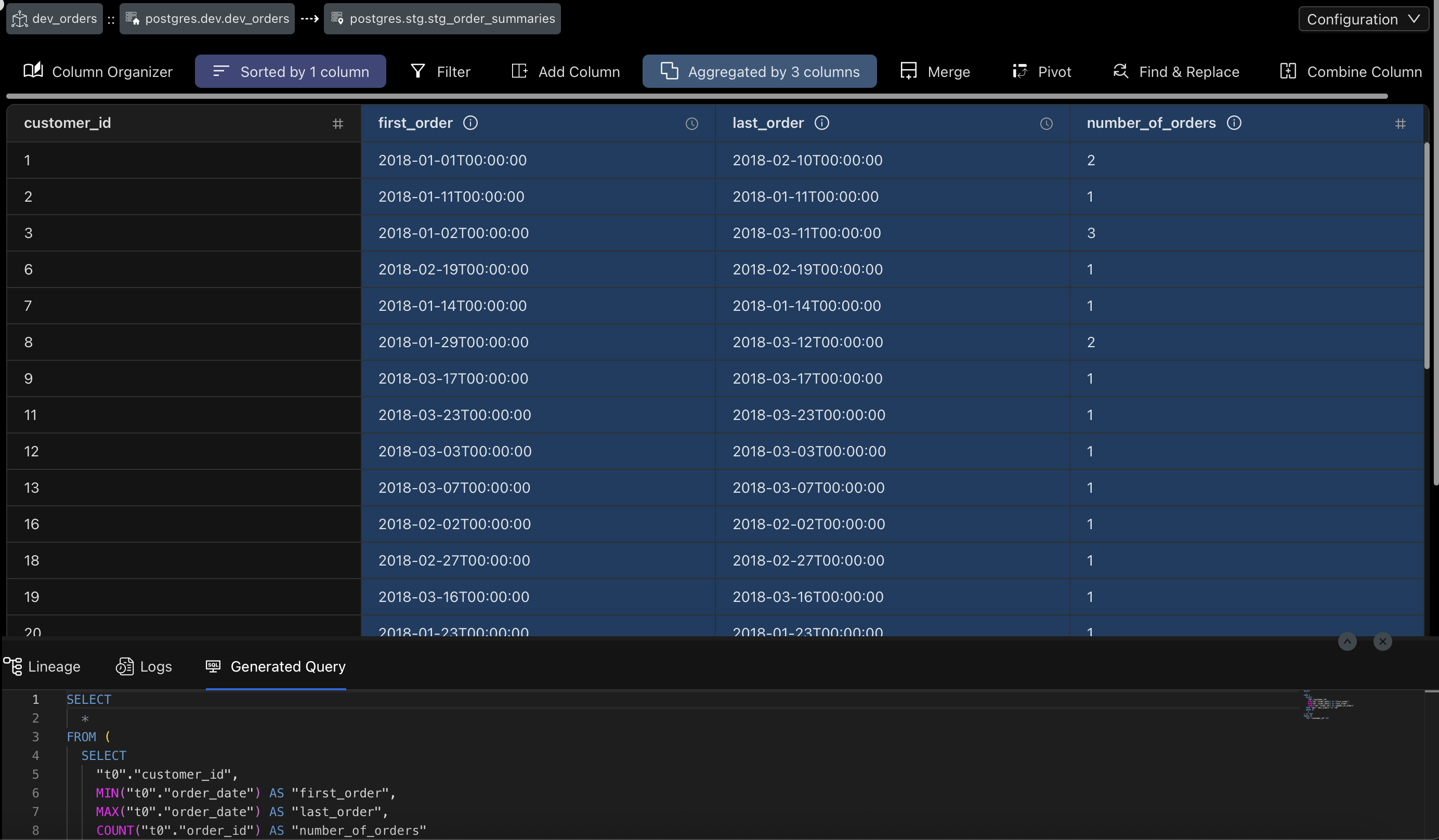Creating the stg_order_summaries Model
This model creates order summaries by customer_id. It features 3 aggregations: first_order, last_order, and number_of_orders.
Follow-along video
Specifying model dependencies
This model is a dependent of the dev_orders model. To create a new model, we'll right-click on the no-code folder in the left sidebar and select New Model. For Heirarchy, we'll select Child Of, rather than Root model and specify this mode's dependencies: dev_orders.
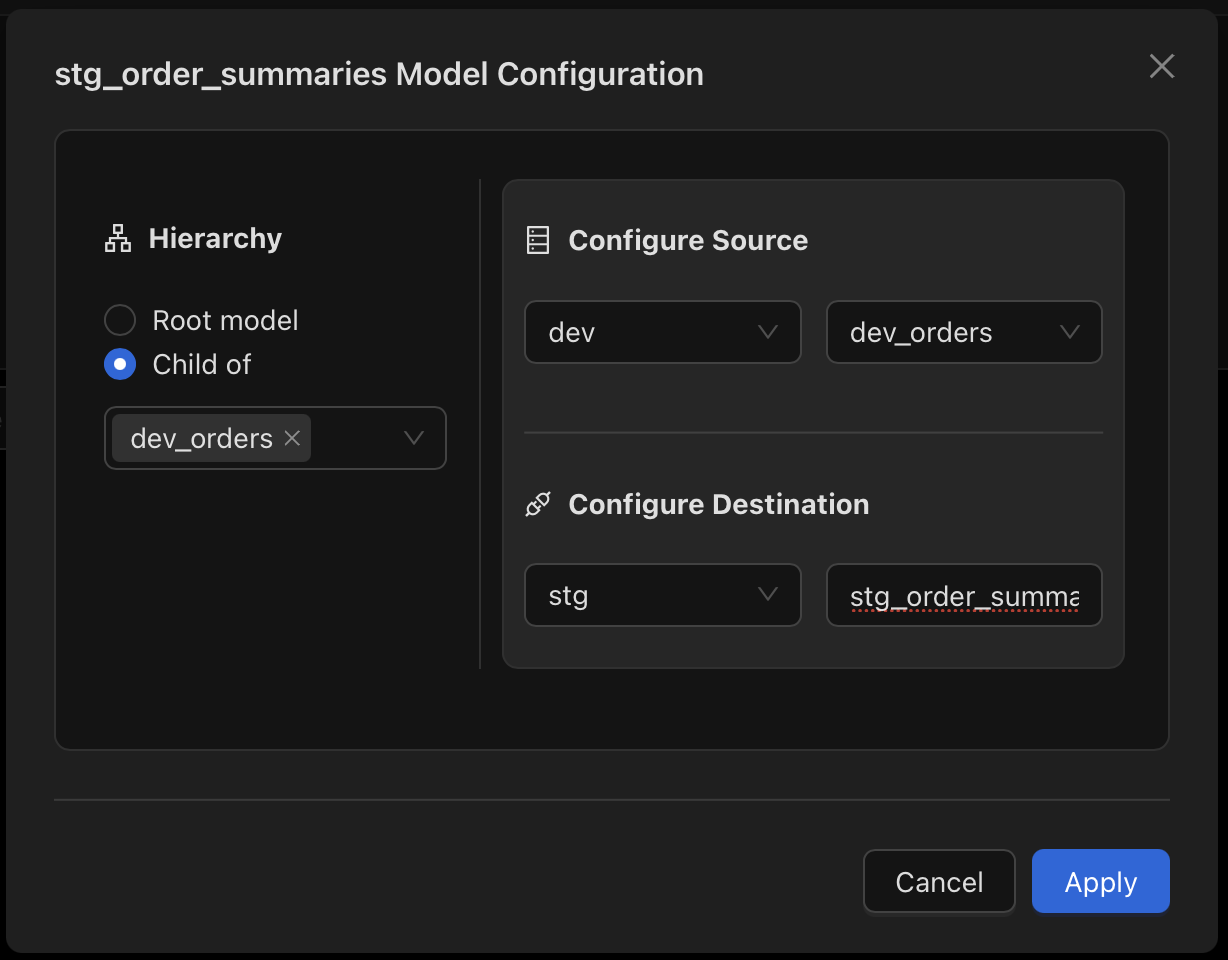
Setting up the model
Let's set up the following to create the new model:
- Source Schema:
dev - Source Table:
dev_orders - Destination Schema:
stg - Destination Table:
stg_order_summaries
Clicking on Apply will create the model. We're now ready to specify the transformations.
Setting up the transformations
For this model, we'll add 3 aggregation columns and also sort one column.
Setting up the aggregation columns
To get started, click on the Aggregator button of the data model. This will bring up the aggregation dialog.
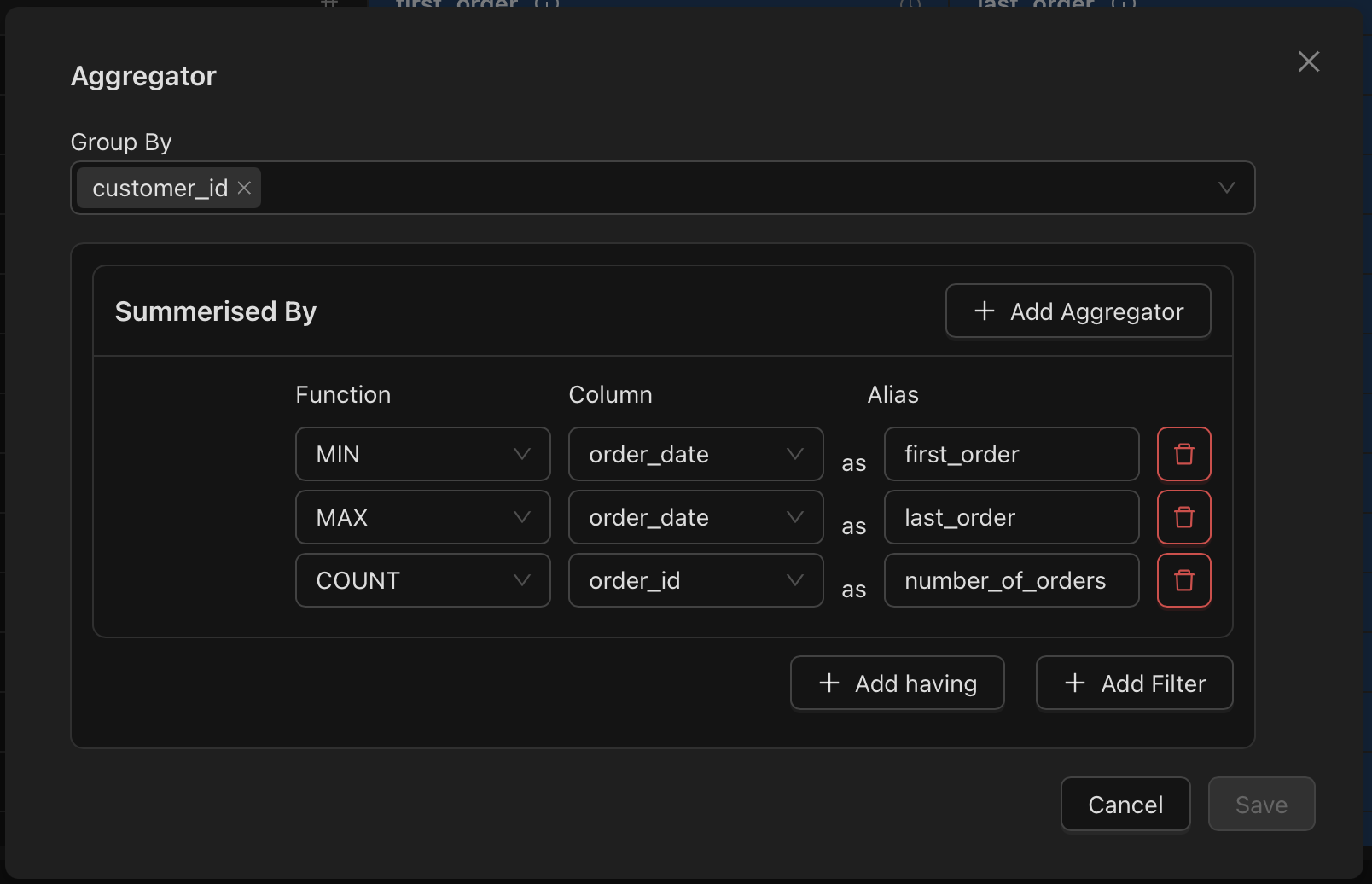
Specify the customer_id in the Group By option and then click on Add Aggregator. Now, let's add the three aggregation columns:
Setting up the first_order column
Click on Add Aggregator and enter the following values:
- Function:
MIN - Column:
order_date - Alias:
first_order
Setting up the last_order column
Click on Add Aggregator and enter the following values:
- Function:
MAX - Column:
order_date - Alias:
last_order
Setting up the number_of_orders column
Click on Add Aggregator and enter the following values:
- Function:
COUNT - Column:
order_id - Alias:
number_of_orders
Now, click on Save to save the aggregation column. You should now see the aggregated data in the data grid.
Setting up the sort column
Let's sort the data by customer_id.
Click on the Sort button of the data model. This will bring up the sort dialog.
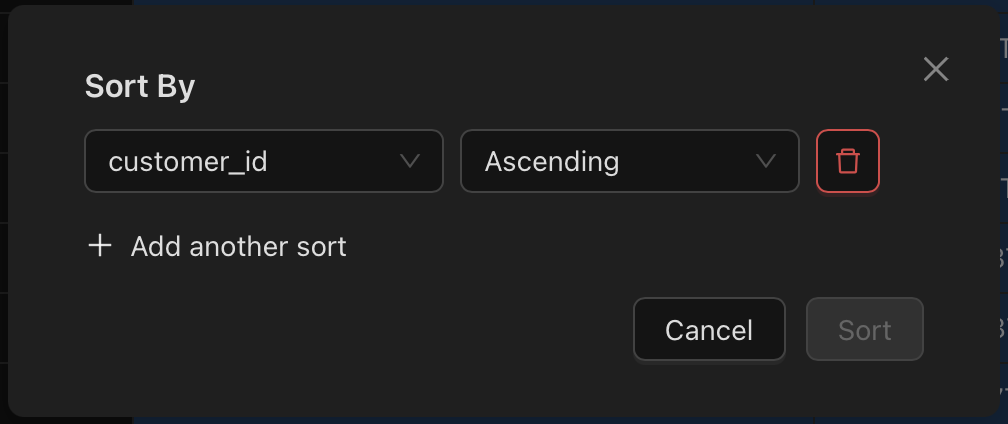
Now, enter the following values:
- Sort By:
customer_id - Order:
Ascending
Now, click on Sort to save the sort column. You should now see that the aggregated data is sorted by customer_id.
The final model
Let's look at the final model.