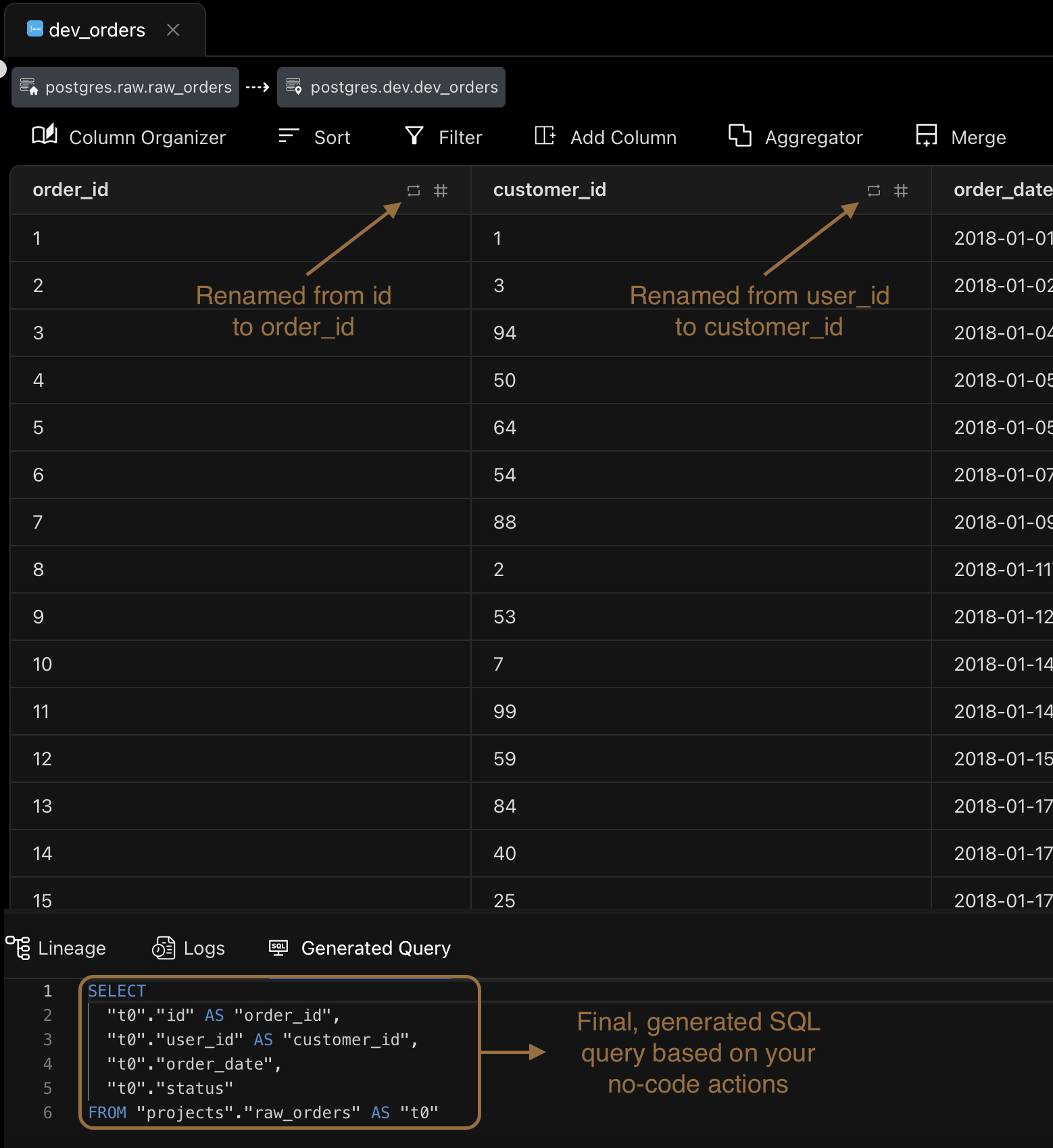Setting up the dev_orders model
Now that you've set up the dev_payments model, setting up the dev_orders model is similar and should be straightforward.
Follow-along video
The source table
The source table for the dev_orders model is the raw.raw_orders table, which has the following columns:
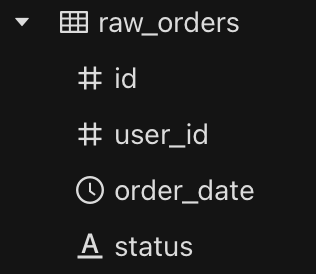
Creating the dev_orders model
In the left panel of the Visitran UI, navigate to Models > No Code, right click on it and select New Model. This brings up a new model dialog.
Let's name the model dev_orders and click on Create. This will create the model. Now, select that model from the left panel of the Visitran UI. This will bring up the model configuration dialog similar to the one below.
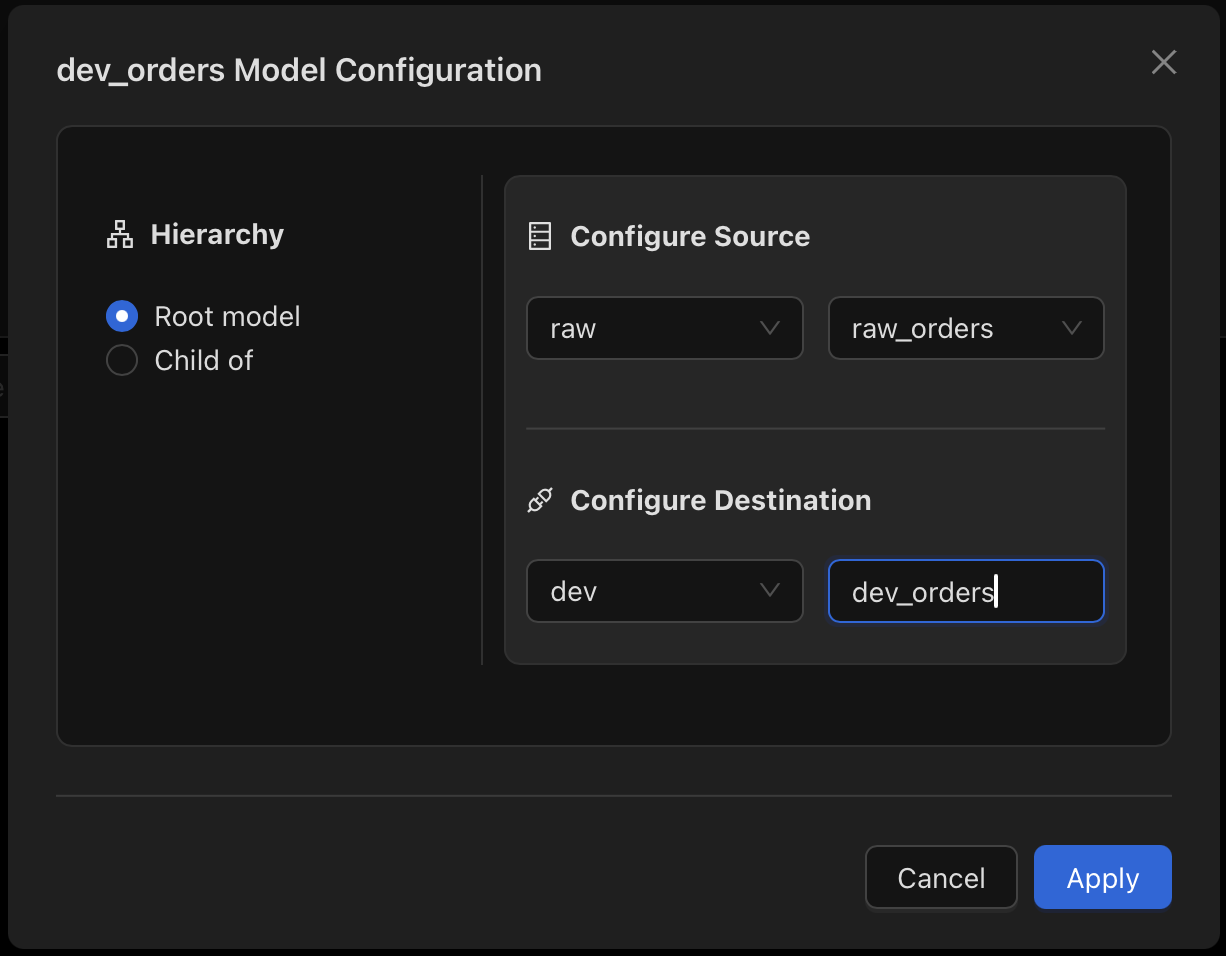
- Set the
HeirarchytoRoot model, which is the default - To configure the source, select the right schema and set the table to
raw_orders - To configure the destination, select the right schema and set the table to
dev_orders - Click on
Apply. This will create the model.
The Transformations
We'll be creating two transformations on top of the source table:
- Rename the
idcolumn toorder_id - Rename the
user_idcolumn tocustomer_id
We saw how to rename columns in the dev_payments model. Let's do the same with both the columns we need to rename.
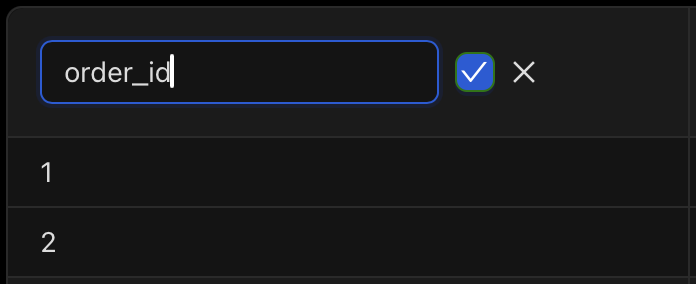
Similarly, let's rename the user_id column to customer_id.
The transformed dev_orders model
Let's verify that the columns have been renamed by looking for the renamed column indicators in the data grid.